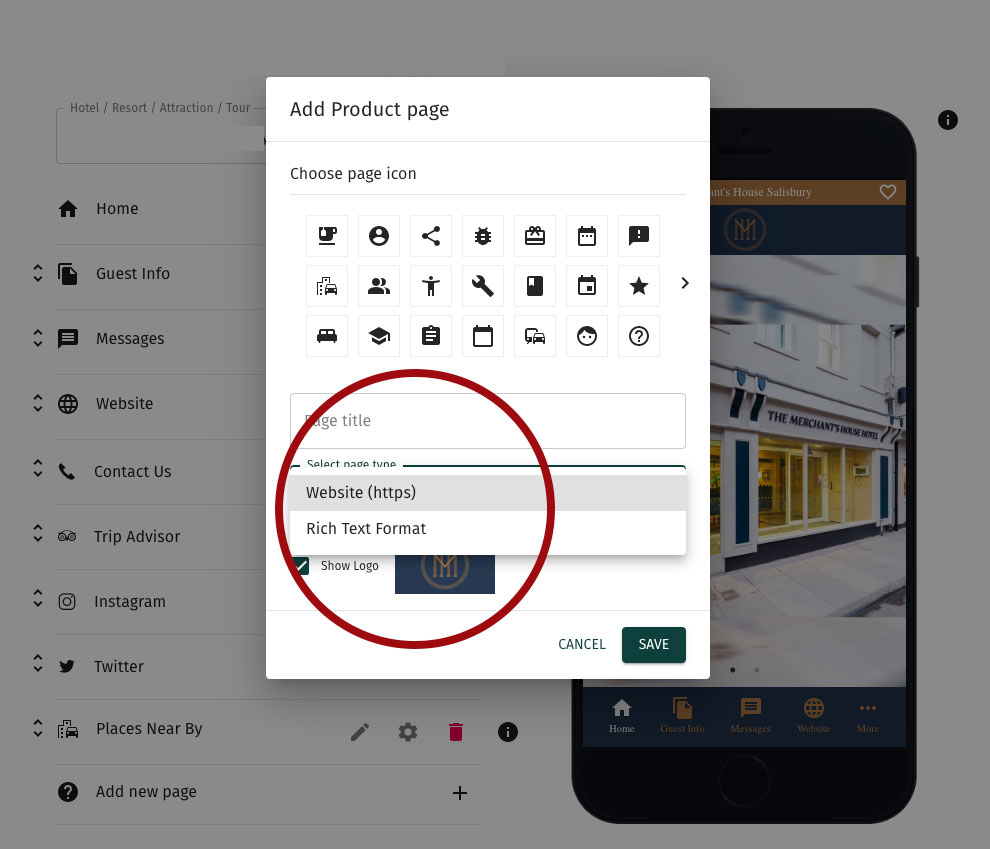Support/FAQs
Your questions. Answered.
About data collection
About the Educamp App
About Images
We recommend you provide images that are 2208 x 2208 pixels, saved for web as a .jpg.
You should save them so the file size is reasonably small, around 300k. The images will be cropped left and right depending upon the device they are viewed on.
It is best to have your main content within the central 700 pixels wide, content outside this area may be cropped depending upon device.
We recommend you provide images that are 2208 x 2208 pixels, saved for web as a .jpg.
You should save them so the file size is reasonably small, around 300k. The images will be cropped left and right depending upon the device they are viewed on.
It is best to have your main content within the central 700 pixels wide, content outside this area may be cropped depending upon device.
Paperless campus informatiom
We're just talking about information you disseminate about your campus, like emergency procedures, codes of conduct, health & safety - any information you would normally make available as PDFs or printed material required by staff and or students.
Yes. You can add Sections and Subsections, and include an image to head up each one or within the text field.
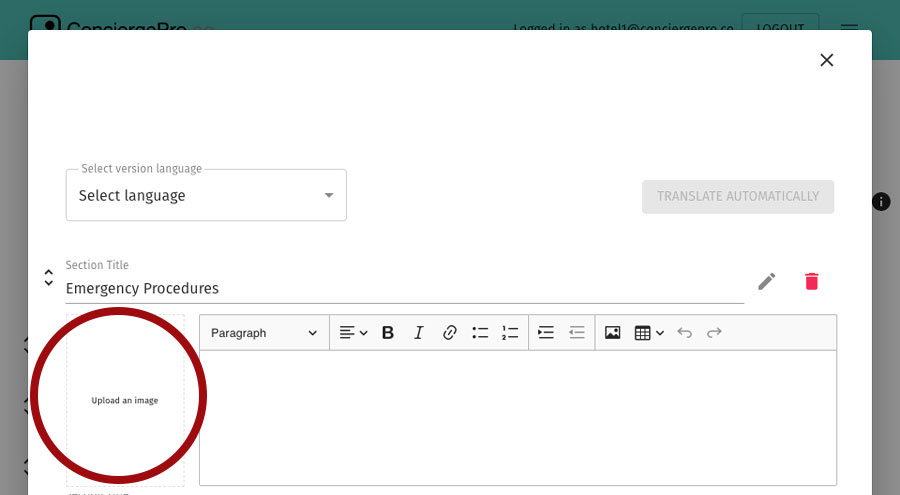 ',
',
Yes. It includes a fully formatted text editor.
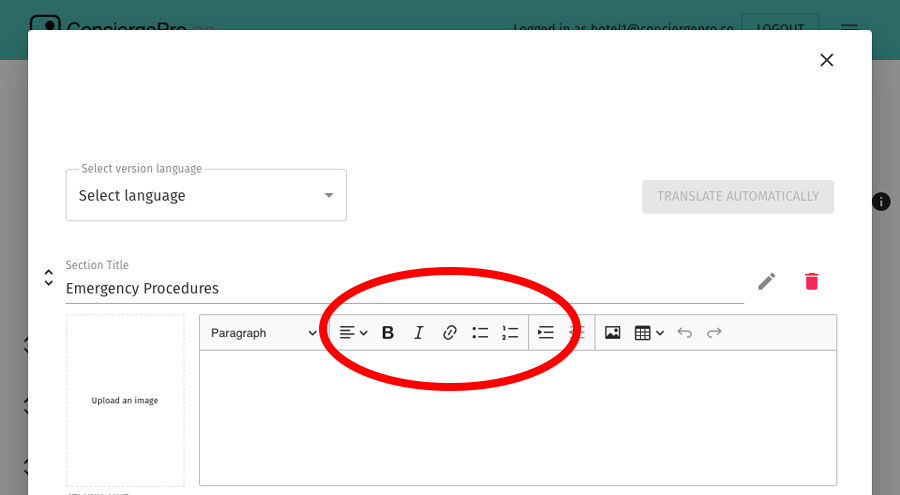
Configuring Your Brand
You should be automatically taken to a page on Sign Up where you can add your logo, select your brand colours and font you would like to use.
You can update this anytime by clicking on Home and selecting the Configure Brand button below the app preview.
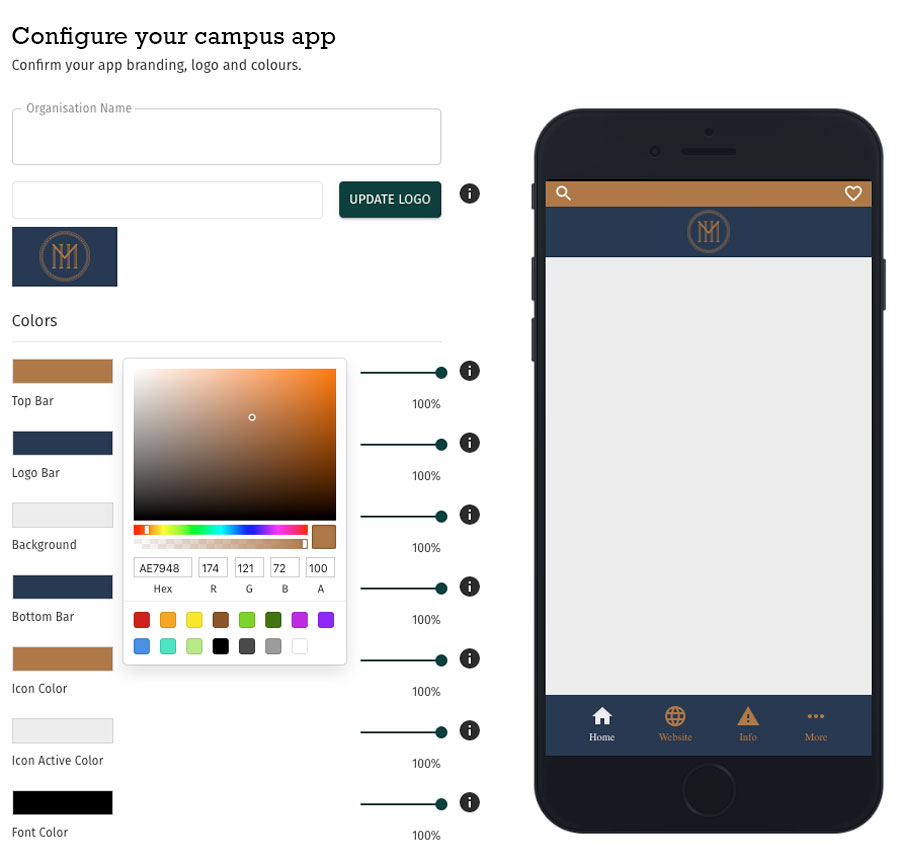
Once you have Configured brand, you should be asked to add a campus.
You can add your campus for a free period, you will be asked to upgrade to a monthly or annual subscription to continue.
About Messaging
A quick message is just a Push notification, with no content associated with it.
A Quick message will be sent to everyone who has added your product as a favorite. It's really handy to communicate something quickly, obviously.
A Message usually has an image, a headline, some text and maybe a PDF or YouTube video content associated with it.
Use messages to showcase events, local partners, timetable / faculty updates and more.
About adding content to your app
There are a number of different page types you can add.
Home - Every app must have a Home page (default). Add one or more images as a gallery (just add as many images as you wish).
Messages - (default) Contains your image messages.
Campus Info - Typically codes of conduct, emergency procedures, health & safety etc.
Add language translations (subscription required)
Call - calls the number you right out of your app.
Rich Text Format - adds a dynamic page, with any content you wish (text and images).
URL website address - links direct to any page on any website - must be htts secure.
We are adding more page types all the time - these are in the pipeline
Social Media Feeds - just add your ID, we'll automatically add your social media feeds (you can use web URL page for now)
Contacts directory - jadd a title, email and phone for any number of contacts (Reception, New Bookings, Housekeeping etc)